Complete Guide to Google Tools: Docs, Sheets, and More
Google offers a variety of tools that simplify work, study, and daily organization. Among the most popular are Google Docs, Google Sheets, Google Slides, and other solutions that enable real-time collaboration, cloud storage, and integration with other Google services. In this article, we will explore the features of these tools and provide examples of how to use them effectively.
2/14/20252 min read
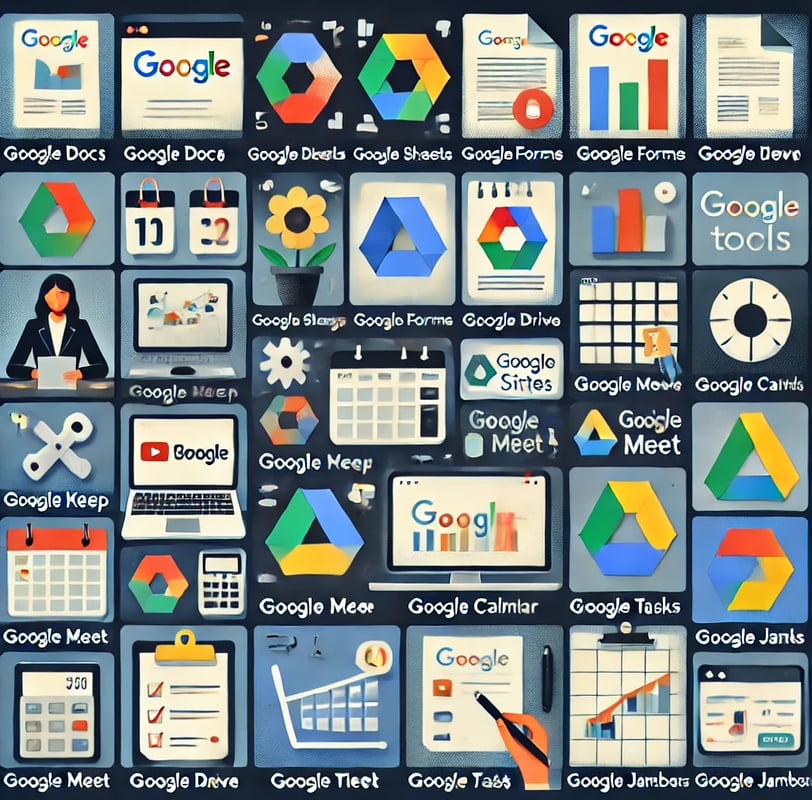
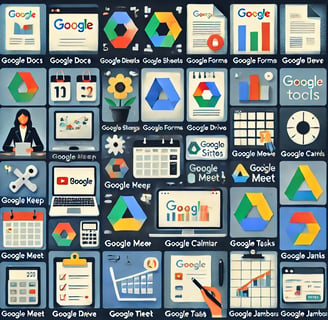
1. Google Docs: Online Word Processor
Google Docs is an alternative to Microsoft Word, allowing users to create and edit text documents directly in their browser. Key features include:
Collaborative Editing: Multiple users can edit the document simultaneously.
Comments and Suggestions: Useful for text revision and feedback.
Automatic Saving: Content is saved automatically in Google Drive.
Pre-made Templates: Provides templates for resumes, cover letters, reports, and more.
Extensions and Add-ons: A wide range of add-ons enhance functionality, such as advanced grammar checking and third-party service integration.
Example Usage:
A teacher can create a shared document for students to work on a collaborative project.
Businesses can draft contracts and proposals with real-time comments and suggestions.
2. Google Sheets: Data Management and Analysis
Google Sheets is Google’s equivalent of Microsoft Excel, offering dynamic table creation and data manipulation. Notable features include:
Formulas and Functions: Automates calculations and data analysis.
Charts and Pivot Tables: Provides clear data visualization.
Integration with Google Forms: Collects and organizes data seamlessly.
Scripts and Automation: Uses Apps Script to automate repetitive tasks.
Real-time Collaboration: Multiple users can edit and analyze data simultaneously.
Example Usage:
Businesses can monitor finances and inventory in real-time, accessible from anywhere.
Teachers can track student grades and attendance in an organized manner.
3. Google Slides: Professional Presentation Creation
Google Slides allows users to create presentations similar to PowerPoint, with the added advantage of real-time collaboration. Key features include:
Customizable Templates: Ready-made slides for various themes.
Collaborative Editing: Multiple users can contribute simultaneously.
Multimedia Integration: Supports videos, images, and charts.
Remote Presentation Mode: Enables presenters to control slides from a distance.
Animations and Transitions: Advanced tools for dynamic presentations.
Example Usage:
A student can create a project presentation with classmates without the need to exchange files via email.
Companies can design business proposals and present quarterly reports in an interactive format.
4. Additional Google Tools
Google Forms
Enables the creation of surveys, registrations, and assessments. Data collected can be analyzed directly in Google Sheets.
Example Usage: Creating a customer satisfaction survey.
Google Keep
A note-taking app for organizing ideas and reminders.
Example Usage: Writing daily tasks and shopping lists.
Google Drive
Cloud storage service that allows secure file storage and sharing.
Example Usage: Storing important documents and accessing them from any device.
Google Sites
A tool for creating websites without coding knowledge.
Example Usage: Quickly building a webpage for an event or professional portfolio.
Google Meet
A video conferencing platform integrated with the Google ecosystem, supporting online meetings and screen sharing.
Example Usage: Businesses and educational institutions can host high-quality virtual meetings and classes.
Google Calendar
An online calendar for scheduling and organizing events, with automatic synchronization across all devices.
Example Usage: Scheduling meetings and events with automatic reminders.
Google Tasks
A simple and efficient task manager integrated with Google Calendar and Gmail.
Example Usage: Creating to-do lists and tracking deadlines.
Google Jamboard
A collaborative digital whiteboard for brainstorming and interactive meetings.
Example Usage: Companies can use it to map out ideas during creative sessions.
Conclusion
Google tools are indispensable for students, professionals, and businesses, providing accessible, collaborative, and efficient solutions for various needs. Whether drafting documents, managing complex spreadsheets, creating visual presentations, or organizing schedules, Google’s tools enhance productivity and streamline workflows.
Additionally, seamless integration among these tools ensures a more efficient working environment, allowing users to focus on what truly matters. Explore these tools and discover how they can simplify your daily tasks!
Explore
Discover diverse topics in one convenient hub.
Connect
Learn
contact@mindstormblog.com
© 2025. All rights reserved.

